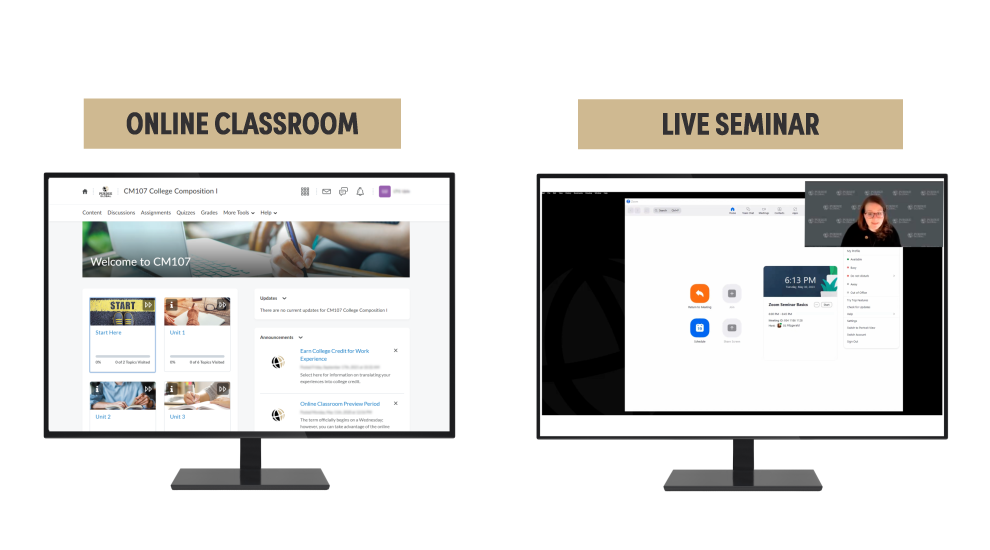Virtual Campus
Take a Virtual Tour of Purdue Global Campus
At Purdue Global, you'll learn from faculty who are experts in their fields using a world-class curriculum designed around career-focused outcomes. You’ll find all you need, 24/7, in your online classroom and review course concepts with faculty and other students in real-time virtual seminars.
Computer Readiness
Make sure your computer is equipped with the software and hardware you need to complete academic activities; stay in touch with students, faculty, and staff; and manage your time—all online.
Review the University’s Technology Requirements carefully. Courses may require additional software and hardware. Review the Additional Software and Hardware Requirements to check.
While you may use mobile devices such as smartphones, tablets, and Chromebooks to do some work online, you must have access to a desktop computer (PC or Mac) or laptop to complete all of your coursework.
Contact Support & Solutions 24/7 at 866-522-7747 with questions.
Microsoft Office 365
You get a complimentary subscription with free renewals as long as you’re an active student.
Go to: PG Campus > University Info > Student Store and Discounts.
Purdue Global Student Email
You’ve received a Purdue Global Gmail account. Instructors use email to communicate with you in class, and you can use it to communicate with other students.
Access Gmail from the upper right corner of the PG Campus homepage.
Google Drive
The Drive in your student Gmail account gives you free access to Google’s collaboration tools such as Chat (instant messaging), Google Meet (video conferencing), Calendar, Docs, and more.
See the Google Help Site for information.
Virtual Campus Checklist
- ✓ I have a desktop or laptop as my main computer for studies and can use other devices like a tablet, Chromebook, or phone to do some academic work.
- ✓ My operating system meets Purdue Global’s technology requirements. I have met requirements for any other software or hardware.
- ✓ I have MS Office 2013 (at minimum) or I have subscribed to MS Office 365 free of charge.
- ✓ I am ready to create and use files in MS Office and save them in folders to stay organized.
- ✓ I have explored my new student Gmail account and am ready to try the collaboration features.
Purdue Global Campus
PG Campus is your virtual University campus and student portal. It is fully mobile responsive, which means it adapts to your device whether it’s a desktop computer, laptop, tablet, or phone to give you a comfortable experience. Log in to PG Campus and take some time to explore it.
Not sure where to find something? Call us 24/7 at 866-522-7747.
- Your online classes including your Purdue Global Orientation, your degree plan, and course grades
- Academic resources such as the Writing Center, Math Center, tutoring services, and the University Library
- Account information including your personal information, account balance, and funding information like financial aid disbursements
- Important networks such as the CareerNetwork and Student Life
- Notifications about your account and announcements about events happening at the University
- Contact information for your Student Advisor, Technical Support, Student Finance, and other support teams
- And much more
Purdue Global Campus Checklist
- ✓ I know how to log in to PG Campus.
- ✓ I’ve explored or know where to find:
- Current, future, and past classes
- My degree plan
- My course grades
- Academic Success Center for free help with writing, math, and more
University Library - Information about my program
- Traditional vs. ExcelTrack® degrees
- Account info — personal and financial
- CareerNetwork
- Student life, clubs, and organizations
- My student Gmail account
- Contact info (phone and chat) for my Advisor, Tech Support, and more
- Homepage notifications
Seminar Tool
The seminar tool enables you to meet in a real-time online session with your instructor and classmates for an in-depth discussion of various course topics. In a traditional course, you use it for your weekly “seminar.” In an ExcelTrack® competency module, you use it for optional “Faculty Connect” sessions.
Review the Student User Guide to learn:
- Computer software requirements
- How to access the tool
- How to participate in a seminar or Faculty Connect session
- How to access a recorded seminar
Your Purdue Global Orientation gives you plenty of hands-on practice with the seminar tool. Make sure you complete it to be ready for your first-term classes.
Contact Technical Support 24/7 at 866-522-7747 if you need any assistance.
Seminar Tool Checklist
- ✓ I know what the seminar tool is used for and whether I am in a traditional course (to join a “seminar”) or ExcelTrack® competency module (to join a “Faculty Connect” session).
- ✓ I know how to locate the next scheduled seminar/Faculty Connect session and how to access it at that scheduled time.
- ✓ I know how to use the features in the seminar tool to listen to my instructor, use chat with my instructor and classmates, and use the microphone if I want.
Online Classroom: Brightspace
Brightspace Online Classroom
Brightspace is the online classroom where you will do most of your academic work. It’s where you can review your course information (syllabus, instructor information, etc.), access your readings, participate in discussion boards, complete quizzes, and submit assignments. You can also access your gradebook and monitor your academic progress. Brightspace is the point of access to the seminar tool where you meet with your instructor and classmates.
Complete Your Purdue Global Orientation
Orientation offers plenty of hands-on practice with your online classroom. Be sure you complete it before your first-term classes. If you need a refresher, review the following tutorials:
- Course Homepage video tutorial and transcript
- Discussion Boards in Depth video tutorial and transcript
- Customize Your Discussion Board View video tutorial and transcript
Contact Technical Support 24/7 at 866-522-7747 for help.
Download the Brightspace Pulse App
It’s a great way to check in on your courses from a mobile device. It is free of charge at the Apple App Store or on Google Play. Review the Pulse Student Guide for more information on how to use the app.
Online Classroom Checklist
- ✓ I know how to navigate my online classroom to find the following:
- Syllabus
- Instructor information including virtual office hours and contact information
- Grading rubrics for assignments
- Assigned readings and how to access the reading materials (digital books, textbooks, etc.)
- Graded items in each weekly unit (if I’m taking a traditional course)
Readiness assessment followed by the competency assessment (if I’m in an ExcelTrack® course) - The seminar tool
- My gradebook and course progress